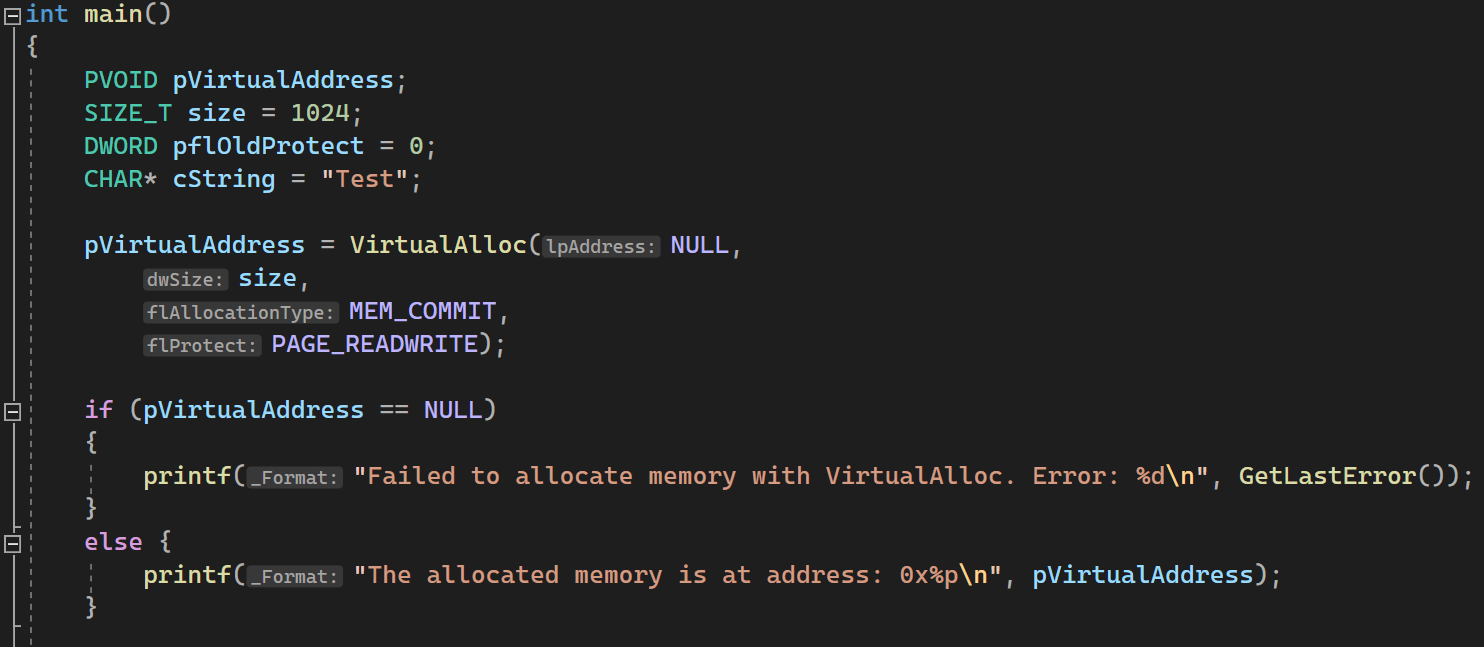Visual Studio tips
Contents
Disable optimization
If you disassemble a program you write yourself, you may want at first to disable optimization and enable it later on and compare differences to better understand how the optimization modifies the assembly code.
To disable it (it should be enabled by default):
Project
└── <Project_name> Properties
└── Configuration Properties
└── C/C++
└── Optimization
└── Optimization = Disabled (/Od)
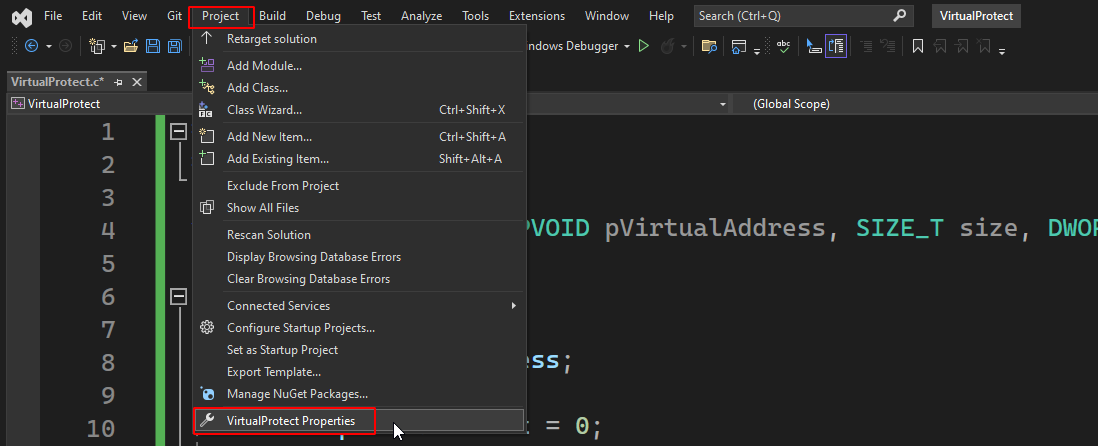
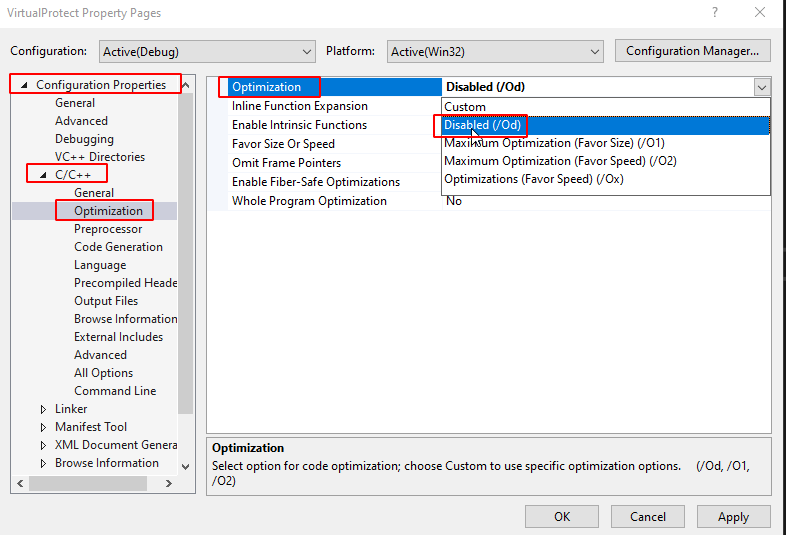
Display inline hints
When working with Windows APIs, it can be very helpful to display function’s signature directly in visual studio.
You can configure it with:
Tools
└── Options
└── Text Editor
└── C/C++
└── IntelliSense
└── Display inline hints
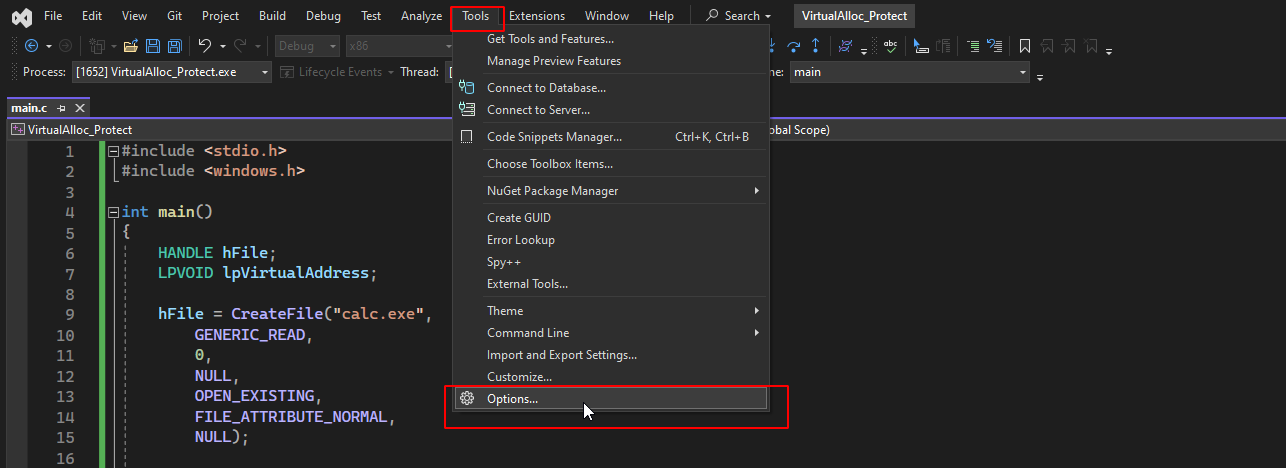
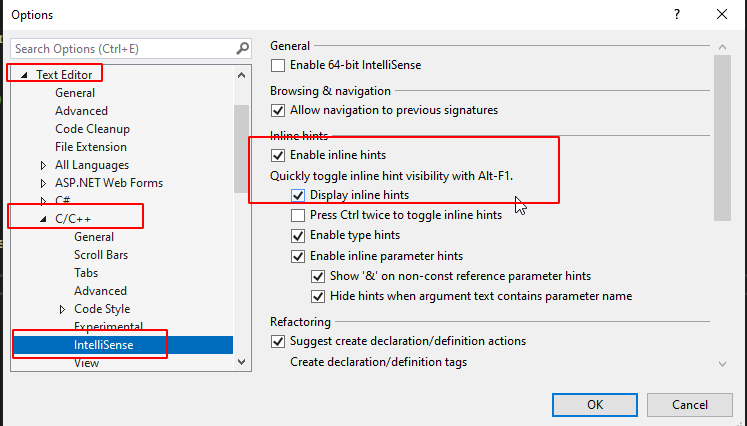
Once enabled, it will look like it: